Removing an ex-employee from Comm Data.
We are using the YES! Community “Birch Hollow 0462” as the example Community in this Article. Also as part of this example we are removing “Mike Mead” the Community Manager (CM).
Follow the steps below:
- On your Desktop, Click on the Comm Data icon.

- In Comm Data you will see this as the default opening page. (We are displaying Birch Hollow as our sample Community)
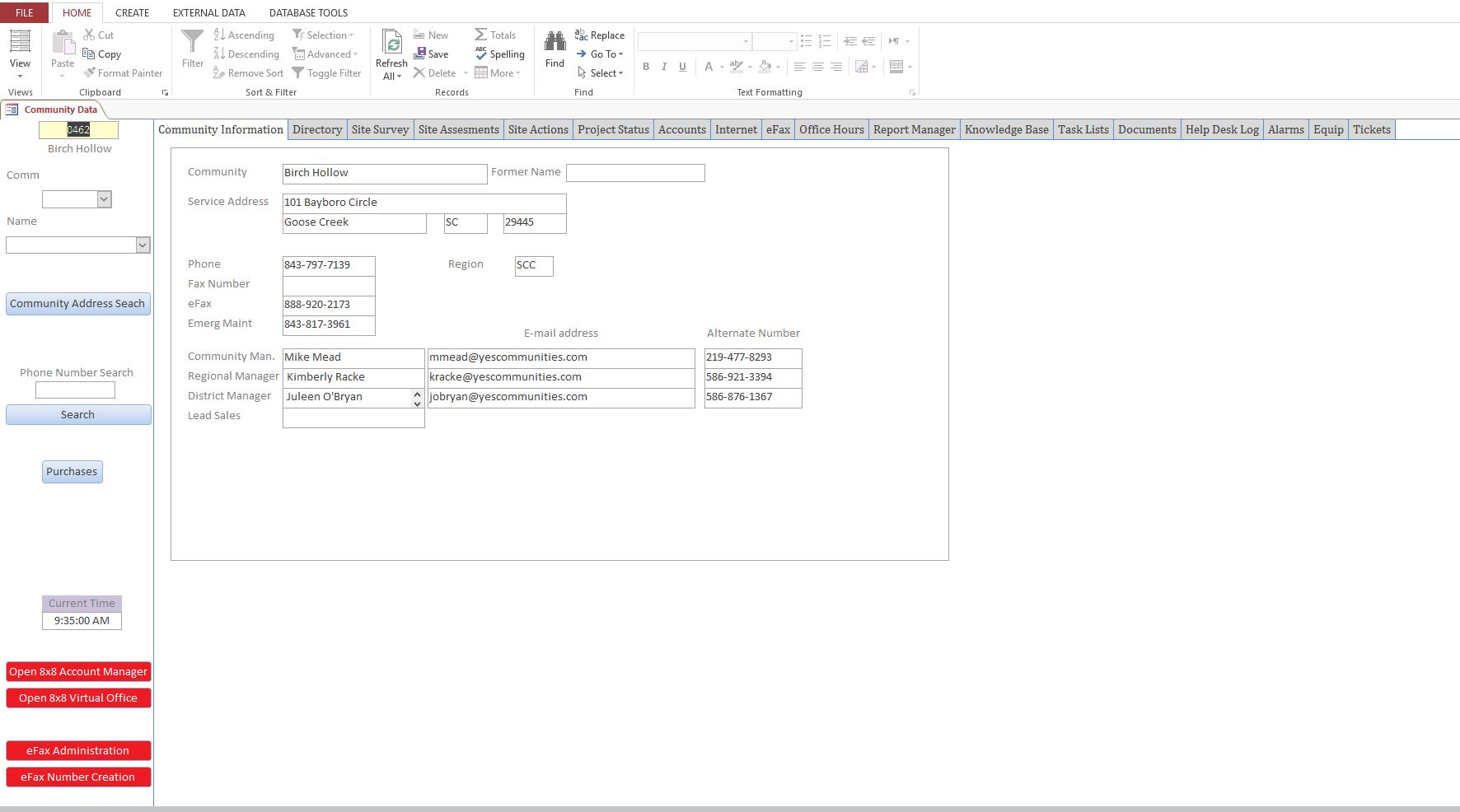
- Mike Mead is found in two separate places in Comm Data and the first place to look is under the Community Information Tab

- Mike Mead is the CM so you will find his information in the Community Man. Fields.

- Remove the Name in the proper field (In this case it is Mike Mead from Community Man.)
- Remove the E-Mail Address in the proper field (In this case it is mmead@yescommunities.com from Community Man.)
- Remove the Alternate Number in the proper field (In this case it is 219-477-8293 from Community Man.)
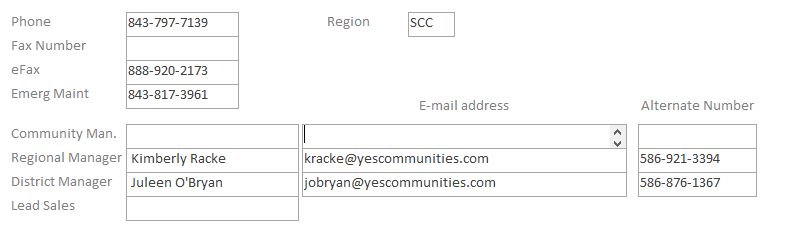
- The second place to remove data is on the Directory Tab

- Click on the Directory Tab and notice the Directory Tab has the following fields of data.
- Remove only the data fields listed bellow:
- Ext – The extension of that particular phone number.
- Phone Number – That phones direct Line of Service phone number.
- First Name – The employees first name. Remove
- Last Name – The employees last name. Remove
- Title – The employees position.
- Email Address – The employees email address. Remove
- Cellular Number – This is the cell phone and alternate method of contacting this employee. Remove
- eFax Number – The SRFax phone number that position and phone is assigned to.
- Entry Type – This indicates either a person or a location (Person or Conference Room).
- Note all changes on your Ticket.
Resources:
Record Change – PBX, Employee, Remove
Record Change – Remove Employee from E-Fax or SRFax
