AI – Record Change – PBX, Employee, Remove
Tier1 and Tier2
Removing an employee from the PBX is not hard. Here are some fast steps to help you.
Follow the steps bellow and check all settings and then set them back to the default settings.
Outgoing caller ID can be configured in Account Manager.
Add Caller ID:
- Log in to your 8×8 Account Manager.
- On the top navigation bar, click Phone System.
- Click View All Extensions.
- Find the extension you wish to edit and click Edit next to it. The Extension Information section should automatically open.
- Under External Caller ID, edit the desired options:
- Phone Number – Must be a number registered to your account. Please note that using a toll free number is potentially problematic.
- First Name – Community Name
- Last Name – Community Name
- Caller ID Option Locked To User – When checked, individual extension users will be unable to edit their own caller ID info within Virtual Office Desktop or Online.

- When finished, click Save at the bottom of the screen.
Edit Individual Extensions
By editing an individual extension, you can view or configure:
- External caller ID, phone number and extension, calling plan, type of phone equipment, and group paging.
- Time zone, preferred Codec, emergency service address, calling options, Music on Hold selection, view billing statements, etc.
- Voicemail password, and email notification options.
- Call recording, fax notification, and Internet fax numbers.
- Call forwarding types and destinations.
- Membership information.
- Newsletters, product and promotion emails, surveys, and monthly bill notifications.
Edit an Individual Extension
- Click Phone System in the top navigation bar.
- From the Phone System home page, click View All Extensions.
- Click Edit next to the extension you want to edit.
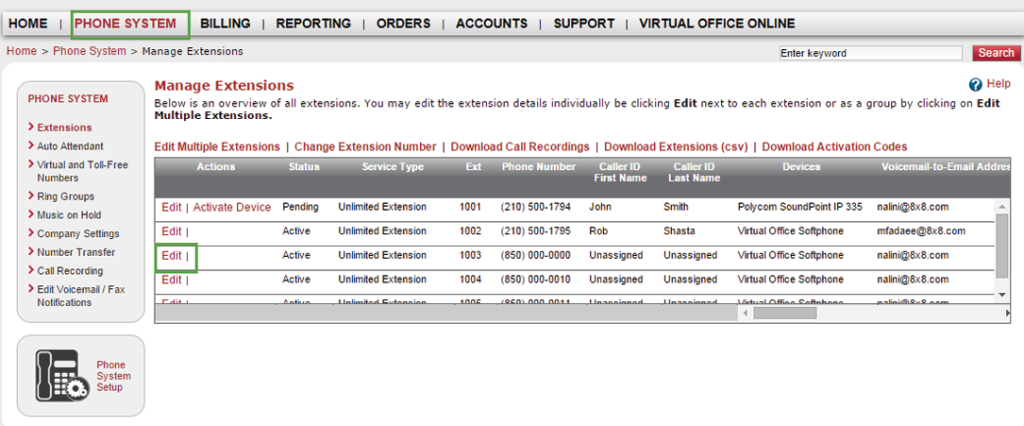
- You are now on the Edit Extension landing page. Use Expand
 and Collapse
and Collapse  to view and edit the following panes:
to view and edit the following panes:
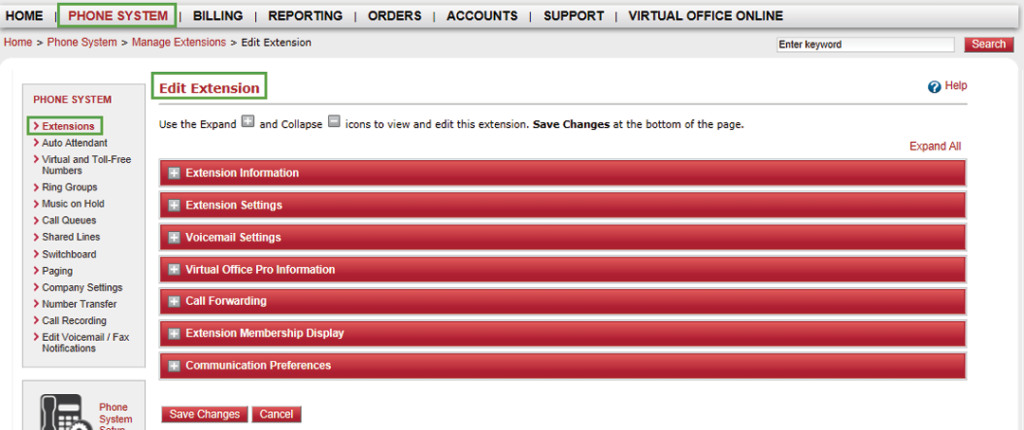
Note: The panes displayed varies depending on whether the selected extension is Basic, Virtual, Fax, Shared, Unlimited, Unlimited Pro, Metered, etc. If you are editing a Shared extension, see Share Lines.
- Once you are finished with your edits, click Save Changes at the bottom of the page.
View Your Extension Information
In this pane, you can:
- Assign an existing user profile to an extension, or create a new user profile.
- Edit the extension caller ID settings.
- Enable or disable Virtual Office Online.
To view your extension information:
- Click Expand
 to display the Extension Information pane.
to display the Extension Information pane. - Assign user profiles and enter other information for individual extensions.
Note: By default, Virtual Office Online is enabled for all unlimited, global, and metered Virtual Office extensions. Virtual Office Online and Virtual Office Desktop are web-based tools that allow extension users to manage and use their phone features online, including accessing the corporate directory and call forwarding settings, from any computer. A username and password are required to log in to these features.
- Click Save Changes at the bottom of the screen.
Configure Extension Settings
In this pane, you can:
- Configure time zone.
- Choose a preferred Compression/decompression (Codec).
- Edit the emergency service address.
- Allow international, domestic, or emergency calling options.
- And much more!
To configure extension settings:
Define Voicemail Settings
In this pane, you can edit a specific extension’s voicemail password, and set up email notification options.
To define voicemail settings:
- Click Expand
 to display the Voicemail Settings pane:
to display the Voicemail Settings pane:
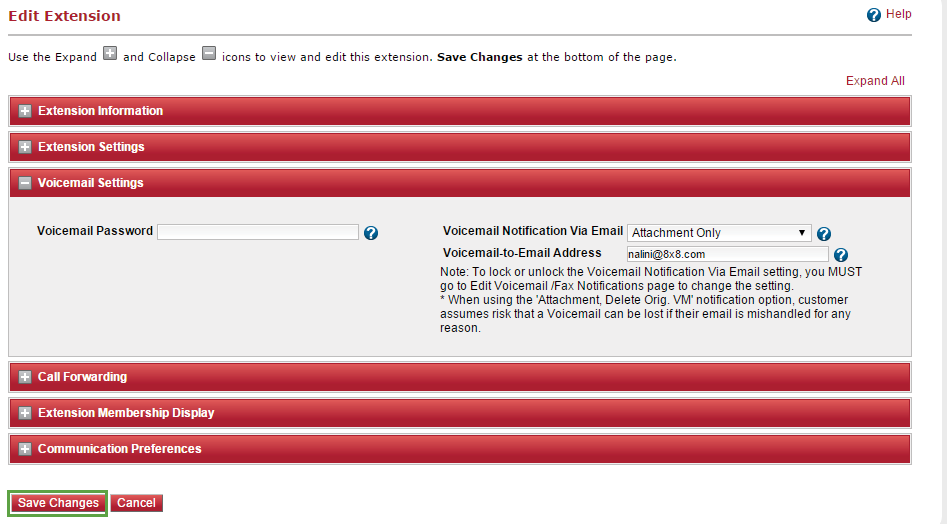
- Remove a voicemail password.
- Select a voicemail notification via email:
- Disable Notification: An email notification is not sent.
- Remove email address in Voicemail-to-Email Address to notify the user of a new email message.
- Click Save Changes at the bottom of the screen.
Configure Virtual Office Pro Information
If your 8×8 business account includes extensions utilizing Virtual Office Pro, you are able to edit and configure additional features in this pane.
- Click Expand
 to display the Virtual Office Pro Information pane.
to display the Virtual Office Pro Information pane.
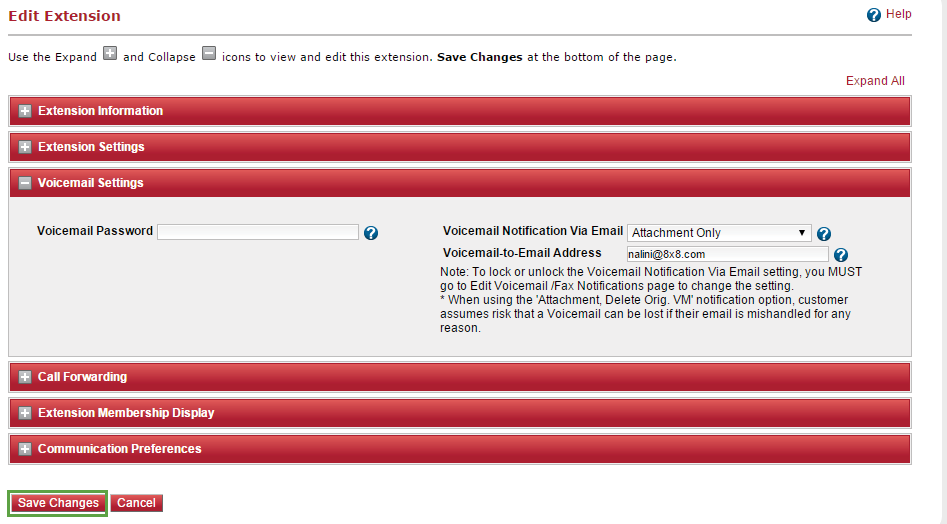
- Select your preferred options for the individual extension:
- Call Recording
Note: Additional options to restrict extensions, such as the user’s ability to listen and delete recordings, are available in the Call Recording section under the Phone System tab.
- Call Recording Mode
- Play announcement when calls are recorded
- Allow user to purchase additional dial-in numbers for Virtual Office Meetings
Note: The additional dial-in numbers can be domestic, international, or toll-free.
- Call Recording
- Click Save Changes at the bottom of the screen.
Set up Your Call Forwarding
Call forwarding allows you to set up rules to direct how calls are forwarded to different destinations, either sequentially or simultaneously.
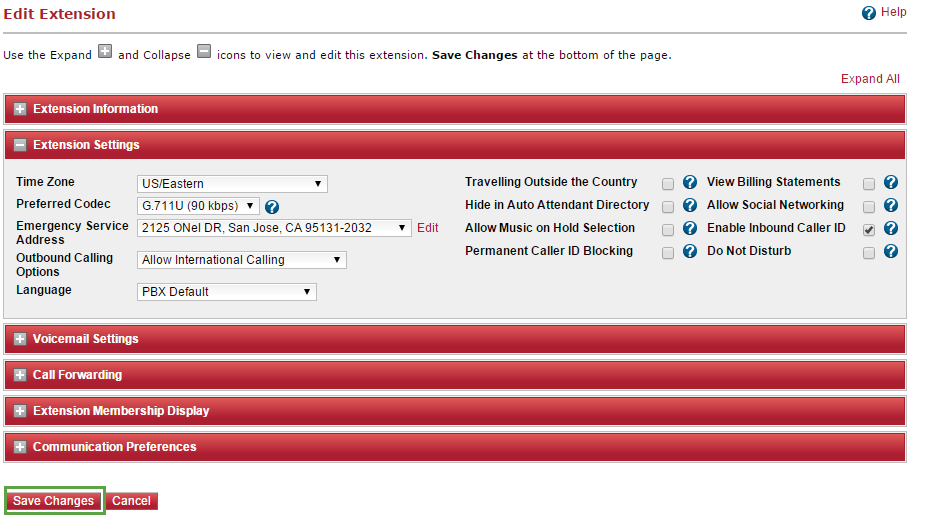
You can manage call forwarding using:
Manage Call Forwarding: Basic Setup
Call Forwarding offers control over:
- Forward to Auto Attendant: calls are answered by the Auto Attendant. Callers can select from available options, such as: Press 1 to leave a message, press 0 to reach an operator, etc.
- Forward to Voicemail: callers are forwarded to a destination voicemail box, where they will hear a greeting and/or be able to leave a message.
- Forward to One Number Access (ONA): calls can be forwarded to up to four destinations sequentially or simultaneously. If a call is not answered at any of the target destinations, it will then be forwarded to voicemail.
- Forward to External Number or Internal Extension: when you select this feature, a field appears in the Phone Number column where you can enter the number you would like the calls forwarded to.
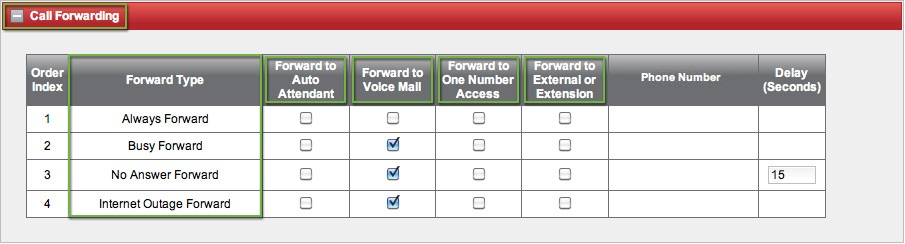
To Manage Call Forwarding:
- Click Expand
 to display the Call Forwarding pane.
to display the Call Forwarding pane. - Select the desired options for these call forwarding types:
FORWARD TYPE NOTE Always Forward If you select the Always Forward check box, all other forwarding options will be disabled. To re-enable them, clear the Always Forward check box. Busy Forward No Answer Forward You can also select a delay time, in seconds, for this feature. The default time is 15 seconds. Internet Outage Forward - If you select Forward to One Number Access:

OPTION NOTE Select whether ring distribution isSequential or Simultaneous. Select whether call screening isDisabled or Enabled. Enabling this feature requires callers to record their name so you can screen their calls before answering. Enter the first destination number your calls will be forwarded to. The number could be a phone number, extension number, Ring Group number, call queue number, etc. Select the Voicemail Password Required check box if you want to ensure that only you can answer forwarded calls at a target destination. Selecting this option means you must enter your voicemail password before you can answer the call. Enter the number of seconds the phone will ring before forwarding to the next destination or to voicemail.
The default time is 20 seconds. - Click Add
 to enter more phone numbers.
to enter more phone numbers. - Click Save Changes at the bottom of the screen.
Manage Call Forwarding: User Setup
Users can set up their own call forwarding rules by logging into their Virtual Office Online accounts. When you edit an extension that already has call forwarding rules, you have the option to click Revert to Basic Call Forwarding or Manage Call Forwarding.
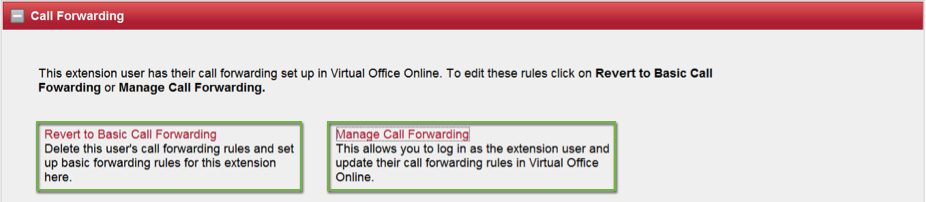
- Revert to Basic Call Forwarding
Deletes the user’s rules and allows you to set up basic call forwarding by following the steps in the Manage Call Forwarding section.
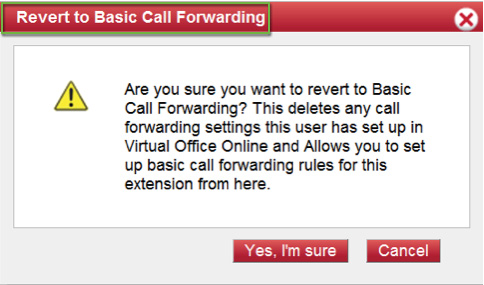
- Manage Call Forwarding
Allows you to log in as the user and manage rules using the advanced options in Virtual Office Online. See the Virtual Office Online User Guide for more details on this feature.
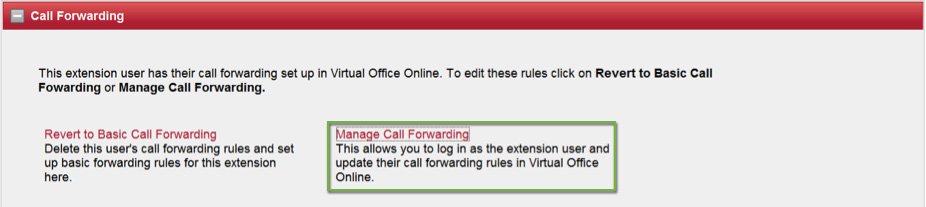
View Extension Membership
Refer to this display-only pane to view details about:
- The extension’s services such as Call Queue, Ring Group, and Shared Lines.
- Service group extension or phone number.
Choose Communication Preferences
This pane controls all 8×8 communication preferences for each individual extension user. User can opt in or out of receiving updates, surveys, and promotional material from 8×8.
- Click Expand
 to open the Communication Preferences pane.
to open the Communication Preferences pane.
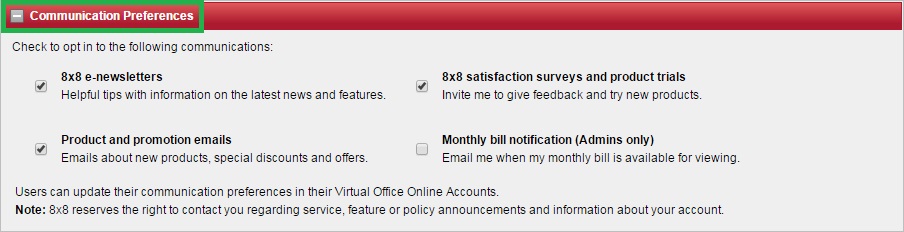
- Select or deselect options to determine whether the extension user receives the following communications from 8×8 services:
- 8×8 newsletters
- Product and promotion emails
- 8×8 satisfaction surveys and product trials
- Monthly bill notifications (administrator-only option)
- Click Save Changes at the bottom of the screen.
Resources:
Record Change – Remove Employee in Comm Data
Record Change – Remove Employee from E-Fax or SRFax
