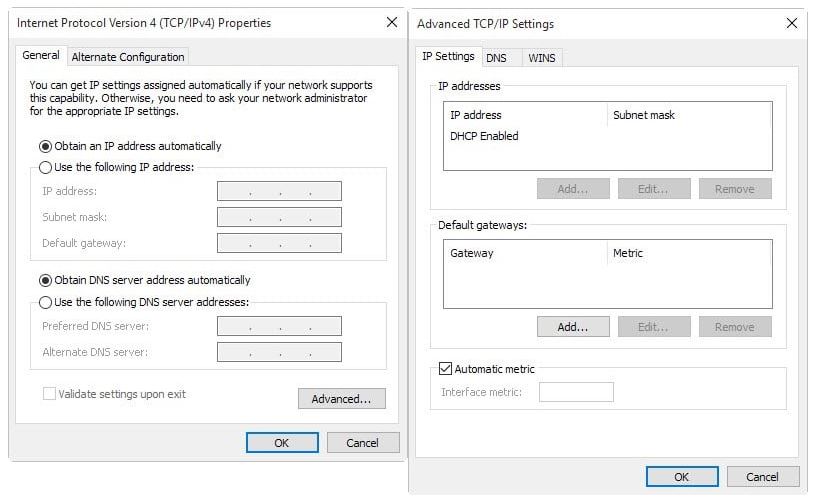The computer is not renewing its IP Address when it’s connected to the phone or the LAN.
If your client cannot connect to the Internet or another device on a network when you start Windows then it may have DHCP issues.
Before You Begin:
DHCP enables devices such as routers or servers to assign IP addresses to computer systems connecting to the network and or the internet.
If DHCP fails, for whatever reason, connection errors may occur.
First, check the network adapter settings manually to make sure it is set up properly to accept automatic configurations. If that is not the case, then this may be the reason why Internet and network may not work.
Look at the pictures bellow for reference.
- Have the client use the shortcut Windows Button on the keyboard + R to open the run box.
- Have them type ncpa.cpl and hit enter to open the list of Network Connections.
- Identify the adapter that you are using, right-click on it and select Properties.
- Locate Internet Protocol Version 4 (TCP/IPv4), select it and then the Properties Button.
- Make sure “Obtain IP address automatically” and “Obtain DNS server address automatically” is selected.
- You may also want to click on the Advanced Button and make sure that DHCP Enabled is listed on the next page.
Note:
If the client is using IPv6 as well, turn it off.
Fix DHCP issues using the network troubleshooting:
DHCP may not be available even though the adapter is configured properly. This may happen after the Polycom Phone has released and renewed the IP Address through the DHCP service on the D-Link.
If that is the case, you may need to run the network troubleshooter to fix the issue.
- Right-click on the network icon in the Windows System Tray area and select Troubleshoot Problems from the context menu.
- Windows checks the network and possible issues. It may display “DHCP is not enabled for Local Area Connection” after the check.
- If it does that, select “try these repairs as an administrator” and follow the instructions.
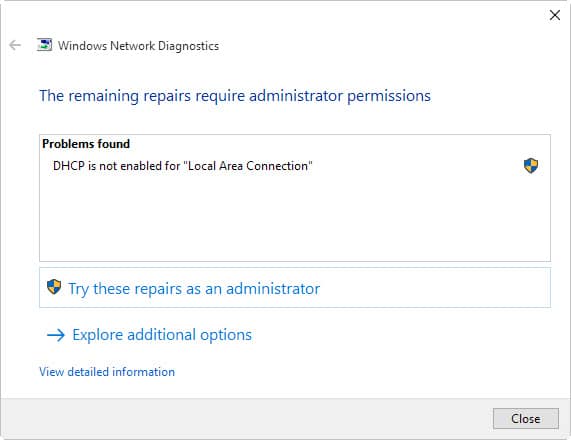
- Windows will repair the issue, enable DHCP for the adapter so that Internet and network access is restored if it relies on DHCP.
Further Resources:
TT – Internet – Outage One Computer
TT – Phone Landline – Outage, 1 Phone
TT – Phone Landline – URL Error
Resource – Equipment – D-Link Emulator for CEG Support Staff
Resource – Equipment – Router Configuration D-Link
TT – Equipment – Modem, Malfunctioning, Lost Sync, Sync no Surf