How to connect to a computer on a remote network using join.me.
Fast Tips:
If you need to do anything on the router (D-Link) and not on a computer, try this first. Equipment – How to connect to the D-Link
Start a meeting on your computer:
- On a PC or Mac, go to the join.me website and click Start meeting.
The join.me application is downloaded. - Launch the join.me application.
Can’t find it? Press Ctrl-J on your keyboard to view recent downloads.
Once the application is running, you see the presenter’s toolbar.

Tip: If you are using more than one monitor, look for join.me on your primary monitor. It always starts on your primary monitor, even when you launch it from a secondary monitor. - Invite others to join.How many people can join? join.me free meetings allow up to 10 participants (one organizer plus nine viewers) and up to 5 video streams. To increase this limit, try join.me PRO or BUSINESS. PRO meetings allow up to 50 participants (one organizer plus 49 viewers) and up to 10 video streams. BUSINESS meetings allow up to 250 participants (one organizer plus 249 viewers) and up to 10 video streams.
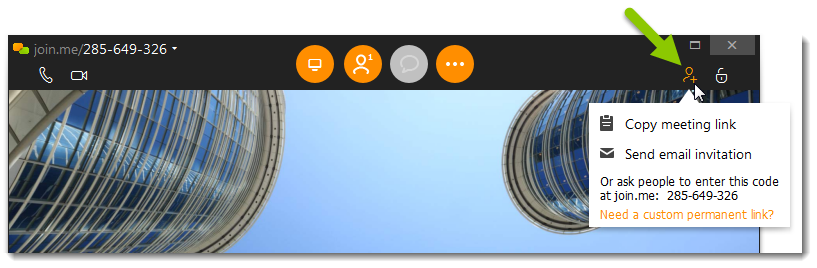
- Click Copy meeting link and paste the code into your preferred chat tool.
- Click Send email invitation to open an email containing a link directly to your meeting.
- Simply tell the code to participants
- join.me PRO or BUSINESS users can also send the code or personal link in a meeting invitation.
- To use join.me audio features (conference call), watch this video or follow instructions here: Audio.
Tip:
- join.me screen sharing is optimized for content that is not changing quickly
- If you share video that is being streamed from sources like YouTube, websites, or the device camera, the results may appear choppy or pixelated to your viewers
Join using the website – join.me
Watch this video to get started, or follow these steps.
- Open your browser and go to join.me.
Browser requirements:- Windows: Firefox, Chrome, Internet Explorer 8 or above
- Mac: Safari (for best results)
- Flash Player 10 installed and enabled in your browser
- Under join meeting, enter the multi-digit code or personal link provided by the meeting organizer.
- Upon joining:
- If the meeting is locked, enter your name and knock.
- If you are the first person to join, wait for the others.
- If nothing is being shared, wait for the organizer to share their screen.
- For meetings with audio or video:
Option How to join Audio (conference call) Call in to a meeting (join an audio conference call) Video Add video - Options during a meeting:
- Chat with all participants
- Chat with any single participant
- Send a file to any single participant
- Request the presenter role so you can show your own screen. Available during meetings hosted by a PRO or BUSINESS subscriber. You may be prompted to download the desktop app.
- Request mouse control so you can move the presenter’s mouse directly, as if it were your own. Available during all meetings. You may be prompted to download the desktop app.
- Request to annotate so you can mark up the presenter’s screen. Available during meetings hosted by a PRO or BUSINESS subscriber. You may be prompted to download the desktop app.
Join using the desktop app
Anyone on a PC or Mac can download the desktop app. It’s like using the join.me website, but without a browser.
You need the desktop app in order to take control of the presenter’s mouse or share your own screen. You may be prompted to register for a join.me account when using to the desktop for the first time.
- Download and install the desktop app.
- For Windows (.msi)
- For Mac (.zip)
- Launch the desktop app.
- Under join, enter the multi-digit code or personal link provided by the meeting organizer.
- Upon joining:
- If the meeting is locked, enter your name and knock.
- If you are the first person to join, wait for the others.
- If nothing is being shared, wait for the organizer to share their screen. .
For meetings with audio or video:
-
Option How to join Audio (conference call) Call in to a meeting (join an audio conference call) Video Add video - Options during a meeting:
- Chat with all participants
- Chat with any single participant
- Send a file to any single participant
- Request the presenter role so you can show your own screen. Available during meetings hosted by a PRO or BUSINESS subscriber.
- Request mouse control so you can move the presenter’s mouse directly, as if it were your own. Available during all meetings.
- Request to annotate so you can mark up the presenter’s screen. Available during meetings hosted by a PRO or BUSINESS subscriber.
Further Resources:
