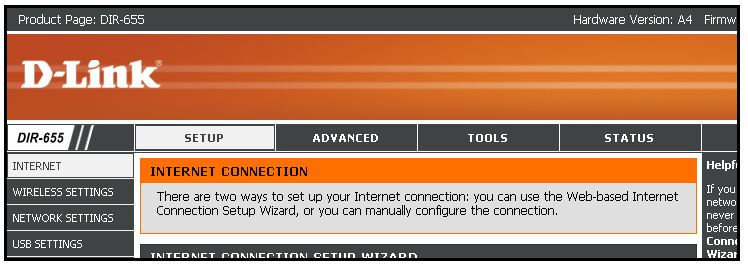How to connect to the D-Link
D-Link Tool:
Remember:
You need to connect to the clients internal network or use the ![]() button in Comm Data.
button in Comm Data.
- To connect to the clients internal network you need to do a join.me session with the client.
- Connect to the clients D-Link you should look in Comm Data under the Equipment Tag and see if you can connect to the D-Link directly by clicking on the
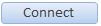 under the Router page. Use the standard password to log in to the Router.
under the Router page. Use the standard password to log in to the Router.
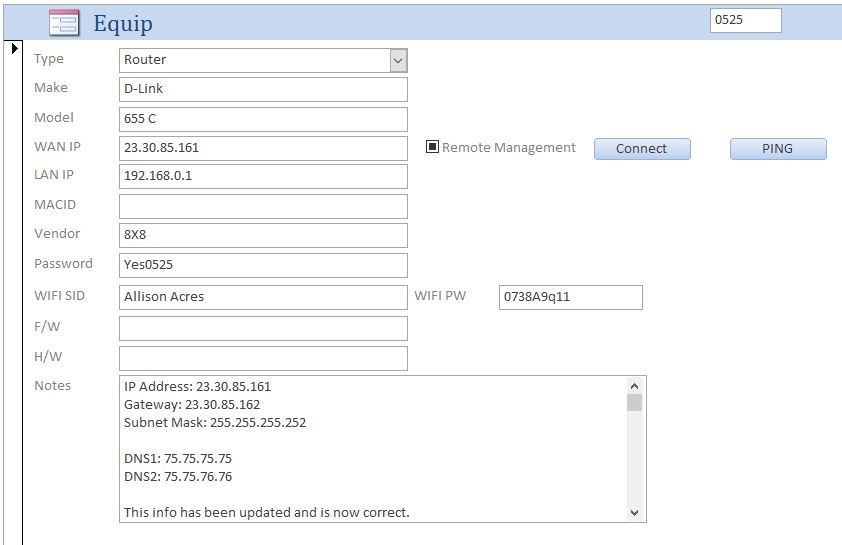
- Have the client do a “What is my IP” search in Google.
- Have the client read the IP Address to you (Not all D-Links are set to be logged into, so if it fails use step 1 and do a join.me.
- Use that IP Address to connect to the D-Link (Don’t forget to put the :8081 at the end of the IP Address to access the D-Link’s interface)
- Example is something like this 82.151.10.28:8081
Connecting to the D-Link from a computer on the local network.
- To access the configuration D-Link , open a web-browser such as Internet Explorer or Google Chrome and enter the IP address of the router (192.168.0.1).
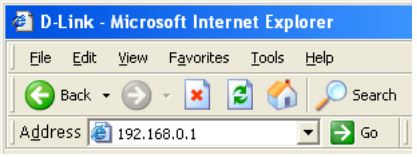
- You can also enter http://dlinkrouter.local to connect.
- Select Admin from the drop-down menu and then enter your password. The password is left blank by default. But for YES Communities it is always Yes plus the number of the Community. i.e. Yes0523.
- If the password is blank than the D-Link might have been reset and you would need to make a ticket regarding a reset modem and contact Tier3.
Resources:
DIR-655 User Manual (3.01) PDF
DIR-655 Emulator for CEG Support Staff
http://support.dlink.com/emulators/dir655/133NA/login.html
Click on picture to go to emulator for the D-Link 655