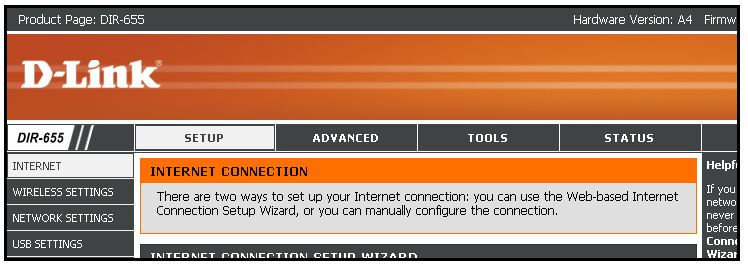Reported Problems – Phone Landline – Outage, Service, All
Tier1 or Tier2 Support:
FAST Discovery:
1. Ask what lights are showing on the modem and take note.
2. Reboot the modem and let it come back up. If it comes back up with red lights call the ISP. Click Here for the carrier-phone-numbers.
3. After the modem comes back up showing no red lights; reboot the router (D-Link).
4. Ask if the globe is lit on the D-Link, also ask what color the lights are (Green Lights are the C Model D-Link / Blue lights are the B Model D-Link).
5. When the globe is lit reboot all the phones.
6. Wait for the correct time and date to show on the phones interface screen.
a. If the Phones shows Caller URL Disabled / Network Unavailable but the computers are able to surf the internet Click Here for more instructions on troubleshooting this subject.
8. Make a test call on phones.
9. Have the client surf on the internet on computers.
Troubleshooting Steps:
1. Call the ISP. Click Here for the carrier-phone-numbers.
2. Get the Account number from Comm Data Accounts Tab.
3. Have the ISP check the modem.
4. If the ISP can repair the modem, call the client and test the phones and internet.
5. If the ISP cannot repair the problem over the phone make arrangements for the ISP to send out a technician to replace the modem and check the wiring. Ask the ISP to call CEG when the tech arrives.
6. Ask the tech from the ISP to describe issue and put it in ticket notes.
7. Call the client and test the internet on phones and computers. You might need to reboot phones and might need to release and renew IP Addresses on computers.
8. If there is still now internet access on the phones move the ticket to Tier3
Hints and Tips:
- Work on one phone until you get it to work then move to other phones so you are not tying up more than one clients workstation.
- Check the DNS settings on the D-Link. The DNS works better sometimes when it’s Primary DNS is set to 8.8.8.8 (google’s DNS servers).