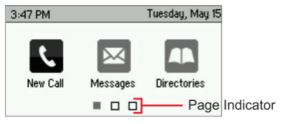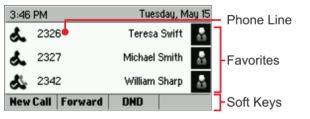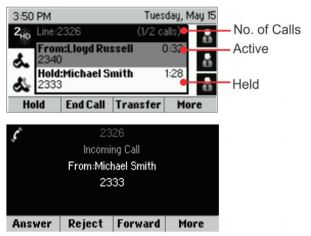The information in this guide applies to the VVX 300 phones.
Polycom VVX 300/310 User Guide (PDF) – Support – 8×8
Phone Views:
The VVX 300 phone has four main Views:
Home, Calls, Active Call, and Lines view (the default). You can access Home and Lines view at any time. If your phone has one or more calls, you can also access Calls or Active Call view.
For Home view from any menu, press .![]()
Press ![]() to alternate between Home and Lines view
to alternate between Home and Lines view
Home View:
Home view displays icons you can select to access phone functions.
You can use the right, left, up, and down arrow keys to display more icons.
Lines View:
Lines view displays phone Lines, Favorites and soft keys.
If your phone is idle, you can press the Line key to access the Dialer.
Calls View:
If your phone has one or more calls, you can access Calls view.
Call color indicates status:
- Medium grey—Active call •
- Dark grey—Incoming call •
- White—Held call Use the up and down arrow keys to select a call (highlight it).
- The soft keys control the highlighted call.
Entering Data:
Use the dial-pad keys to enter information. To backspace, press Backspace .
To type with the dial-pad keys, press a key repeatedly to view the character options and stop to select.
To type other characters, press Encoding or Mode.
When using the dialpad keys, use the 1, *, 0, and # keys.
About Calls:
Only one call can be active at one time. You can use the handset, speakerphone, or headset for calls.
During a call, you can change modes by picking up the handset, or by pressing ![]() or
or ![]() .
.
If you navigate away from your call(s), press to see Active Call or Calls view again![]() .
.
When in Calls view, switch to Lines view by pressing the Home Key ![]() as a toggle or by pressing More > Lines.
as a toggle or by pressing More > Lines.
Switch back to Calls view by pressing the Home Key ![]() as a toggle or pressing More > Calls
as a toggle or pressing More > Calls
Placing Calls:
Pick up the handset, or press ![]() or
or ![]() . Enter the phone number, and press Send.
. Enter the phone number, and press Send.
Or enter the phone number first, then press Dial, pick up the handset, or press ![]() or
or ![]() .
.
From Lines view:
Press the phone Line key, enter the phone number, and press Send.
From Home view:
Select New Call using the left and right arrow keys. Enter the phone number, and press Dial.
Answering Calls:
To answer with the speakerphone, press ![]() or tap Answer. To answer with the handset, pick up the handset. To answer with a headset, press
or tap Answer. To answer with the handset, pick up the handset. To answer with a headset, press ![]() .
.
To answer a new call while on an active call, press Answer. The current call will be held.
Ending Calls:
To end an active call, replace the handset, press , or press . Or, press End Call
To end a held call, navigate to Calls view and highlight the held call. Press Resume, and press End Call.
Holding Calls:
From Calls view, press ![]() . Remember to highlight the call first. To resume a held call, press Resume or
. Remember to highlight the call first. To resume a held call, press Resume or ![]() again.
again.