FreshDesk Ticket Review – Master – Report Instructions workaround.
Watch video to see how to download FD Report.
Instructions:
- Go to FreshDesk https://ceg.freshdesk.com/helpdesk/tickets
- On the FreshDesk Toolbar Click on Tickets

- You must have All Tickets selected on this drop down menu.
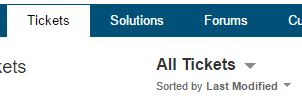
- Click on the Export link in the upper right hand corner.
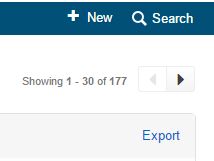
- The Export Management Tool will load on top of the page and you will need to select the “Select all fields“.
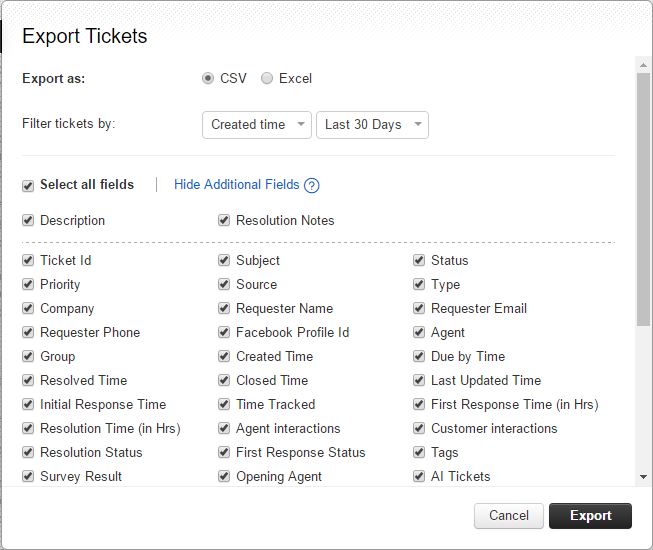
- Select and change the report range by selecting “Filter tickets by”
- Click on the “Last 30 Days” drop down menu.
- You must export the report as a CSV.
- Change the “Last 30 Days” to “Set Date” in the drop down menu.
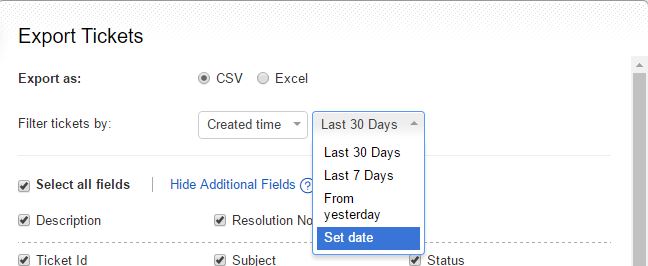
- Set the data range from Jan. 1 2015 to the current date.
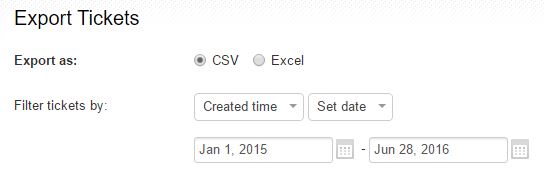
- Click on the
 on the bottom left of the Export Management Tool
on the bottom left of the Export Management Tool - The FreshDesk report will be sent to your email or the email associated with the account you are logged into FreshDesk with at the time of the export.
- Go to your email and click on the link sent to you by FreshDesk.
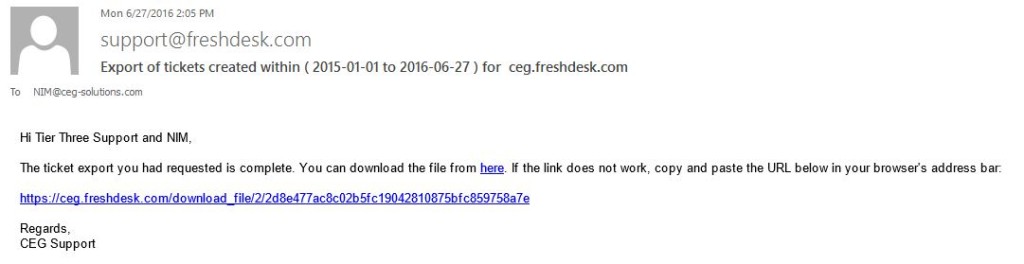
- Open the file that was just downloaded.
- Save the CSV file to the directory X:\Freshdesk Reports\Ticket Data.
- Reopen the file you just downloaded and saved in the X:\Freshdesk Reports\Ticket Data.
- Change the Worksheet Tag from something like
Further Resources:
| Before the change Dec 15
1. Ticket Id 2. Subject Description 3. Status 4. Priority Source Type 5. Company 6. Requester Name 7. Requester Email 8. Requester Phone 9. Facebook Profile Id 10. Agent 11. Group 12. Created Time 13. Due by Time 14. Resolved Time 15. Closed Time 16. Last Updated Time 17. Initial Response Time 18. Time Tracked 19. First Response Time (in Hrs) 20. Resolution Time (in Hrs) 21. Agent interactions 22. Customer interactions 23. Resolution Status 24. First Response Status 25. Tags 26. Survey Result 27. Opening Agent 28. AI Tickets 29. AI Request 30. AI Remedy 31. MACD Tickets 32. MACD Request 33. MACD Remedy 34. TT Reported Problem 35. TT Root Cause 36. TT Remedy 37. Reported By First and Last Name 38. Reported by E-Mail Address 39. Reported by Cell Phone # 40. Company Name 41. Resolving Agent 42. QA Refused Resolution 43. QA Closed Ticket 44. Resolution Notes |
After the change June 27
1. Ticket Id 2. Subject Status 3. Priority Source 4. Type 5. Company 6. Requester Name 7. Requester Email 8. Requester Phone 9. Facebook Profile Id 10. Agent 11. Group 12. Created Time 13. Due by Time 14. Resolved Time 15. Closed Time 16. Last Updated Time 17. Initial Response Time 18. Time Tracked 19. First Response Time (in Hrs) 20. Resolution Time (in Hrs) 21. Agent interactions 22. Customer interactions 23. Resolution Status 24. First Response Status 25. Tags 26. Survey Result 27. Opening Agent 28. AI Tickets 29. AI Request 30. AI Remedy 31. MACD Tickets 32. MACD Request 33. MACD Remedy 34. TT Reported Problem 35. TT Root Cause 36. TT Remedy 37. Reported By First and Last Name 38. Reported by E-Mail Address 39. Reported by Cell Phone # 40. Company Name 41. Resolving Agent 42. QA Refused Resolution 43. QA Closed Ticket 44. Has this ticket been re-opened? 45. QA Check 46. QA response given by: |
