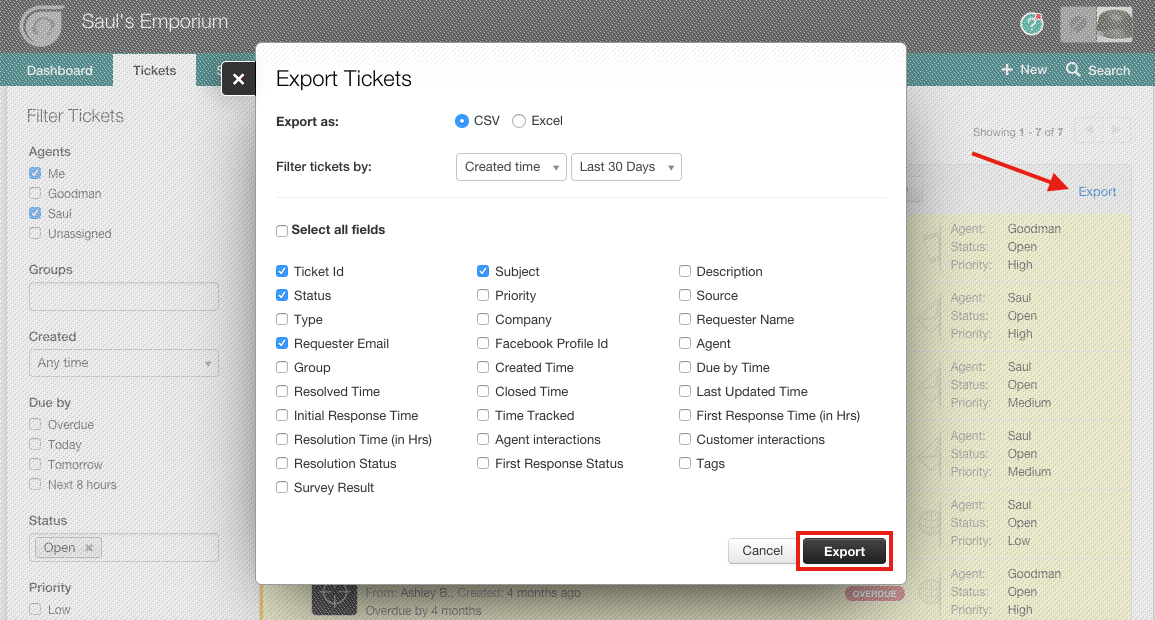Export your data to a CSV for the Daily FreshDesk Ticket Pull.
You also have access to a range of filters but select all parameters to export.
To export your ticket fields to a CSV file:
- Log into your support portal. FreshDesk Portal
- Go to the Tickets tab.
- From the Tickets list, mark all the tickets you want to export using the check boxes.
- Click on Export on the menu bar.
- Choose the fields you want to include in the CSV file. Use the filters to determine the range and parameters to download.
- Select Filter tickets by: Created time
- Select Filter tickets by: Set date
- Data range needs to be from Jan 1 2015 to today’s date.
- Click on the Export button and the report will be generated and sent to your email address (listed under your profile settings). Make sure you check your spam folder as well if you don’t receive the email.
- Save the report into the directory on the server X:\Freshdesk Reports\Daily Ticket Pull.