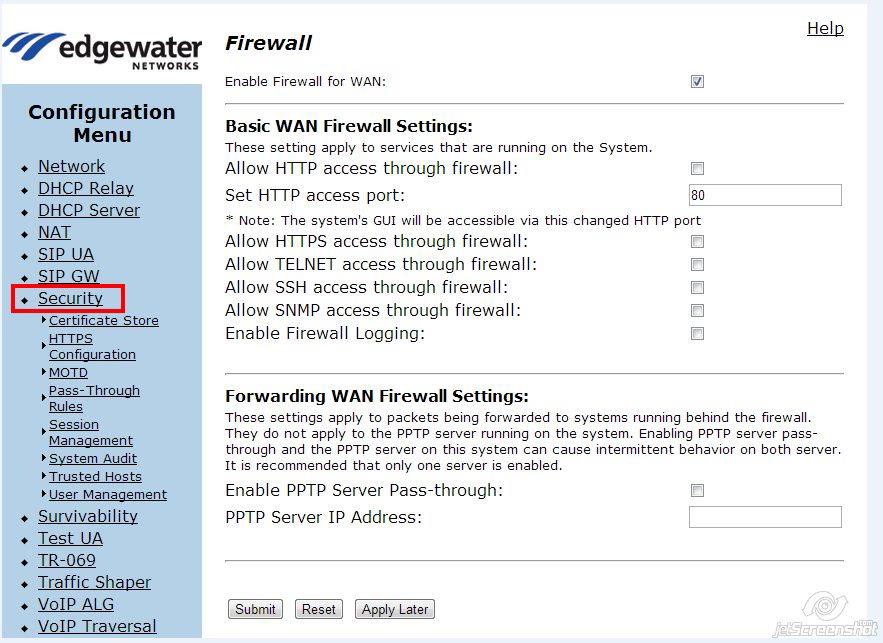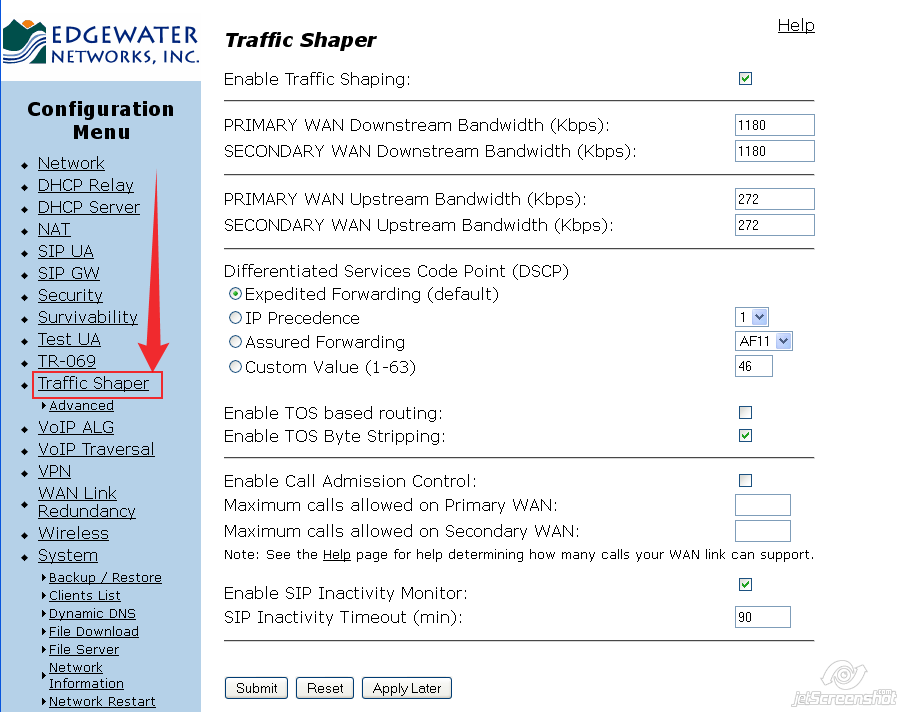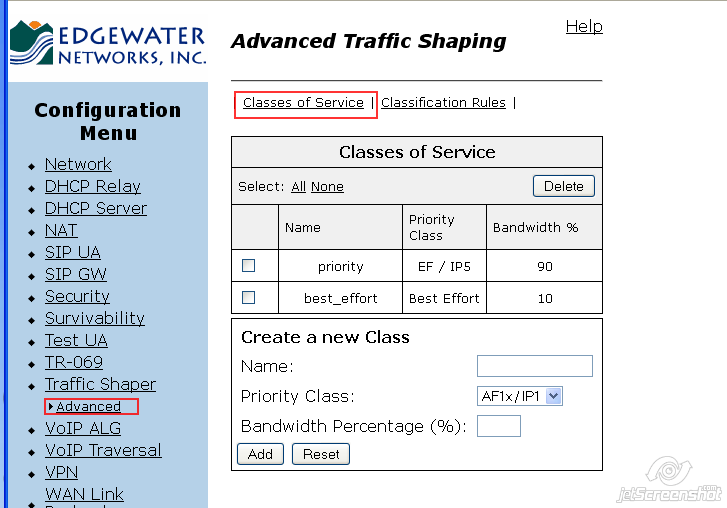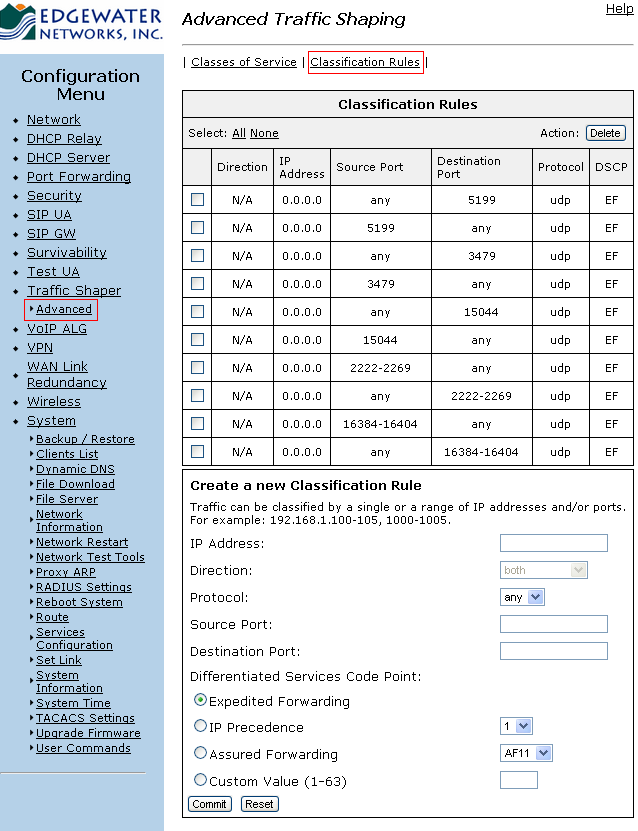Edgewater 200EW/250W/AE1/AE2/4550 Routers
Note: Wireless capability on 200EW, 250W. Images below are of 250W.
Administrative Information:
- Make sure your router is powered on and connected to your network.
- In a browser on a computer on the same network as the router, navigate to the following IP address: 168.1.1.
- Log in (default credentials shown below).
- Username: root
- Password: default
Tested on firmware version 11.6.16.
Adding/editing 8×8 subnets is recommended when available.
Please click here and review the Traffic Shaping and Specific Subnet/Port Configuration section. (Login required.)
QoS Configuration
Security > Firewall
Traffic Shaper
Note: Enter the approximate upload speed in the PRIMARY WAN Upstream Bandwidth box.
- For DSL, use 80% of the maximum throughput.
- For Cable or a dedicated line (T1), use 90% of the maximum throughput.
Advanced Traffic Shaping > Classes of Service
Advanced Traffic Shaping > Classification Rules
To Configure Traffic Shaping for Edgewater Routers:
- In the browser address bar, enter the default IP address:168.1.1
- Log in with username and password (default:root / default).
- Select Networkto the left in the blue Configuration Menu.
- Make a selection from one of the WAN Interface IPv4 Settings options:
- ADSL
- Ethernet-PPPoE
- Ethernet-DHCP
- Ethernet-Static IP
- Ethernet-VLAN
- EVDO
- Enter the DNS servers:
- Primary DNS Server: 8.8.8
- Secondary DNS Server: 8.4.4
- Submitchanges.
- Select Traffic Shaper to the left in the blue Configuration Menu.
- Deselect Enable Traffic Shaping.
- Submit changes.
- Have the customer open an additional tab or window and go to speedtest.net.
- Perform three tests to get an average up/down scores (speed).
- Multiply average speed by 1000(up or down, respectively).*
- Multiply above results by
- 9 for CABLE/T1(90% of total bandwidth).
- 8 for DSL(80% of total bandwidth; helps conserve some of DSL’s limited bandwidth for other IP devices).
- After you get your final results, go back to Traffic Shaping and enable the Traffic Shaper.
- Place the final results in the PRIMARY WAN Upstream Bandwidthand the PRIMARY WAN Downstream Bandwidth boxes, respectively.
- Submit changes.