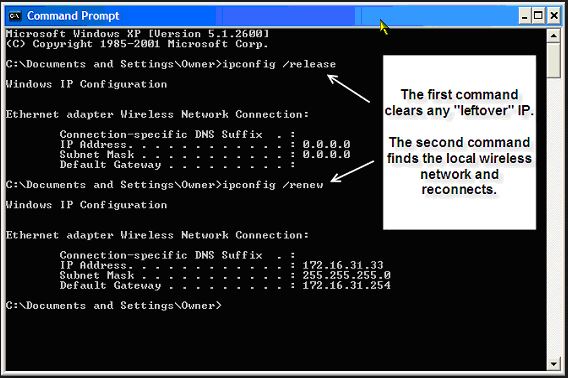Using the command line ipconfig to refresh or get a new IP Address on a computer using DHCP.
The Command Prompt can be used for many functions. One of the functions is renewing the IP Address on a computer, or finding out the IP Address of the computer and the IP Address for the Gateway (The D-Link).
Use the Command Prompt.
Windows 7:
- Launch The Command Prompt Using Search. Search is very helpful. In Windows 7, open the Start Menu and type command or cmd.
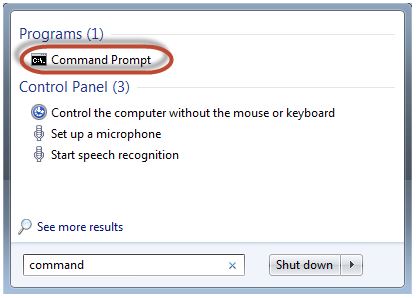
- Then, click the Command Prompt search result.
Windows 10:
- In Windows 10, use Cortana to search for, and launch the Command Prompt. Inside Cortana’s search field, enter command or cmd. Then, click on the Command Prompt result.
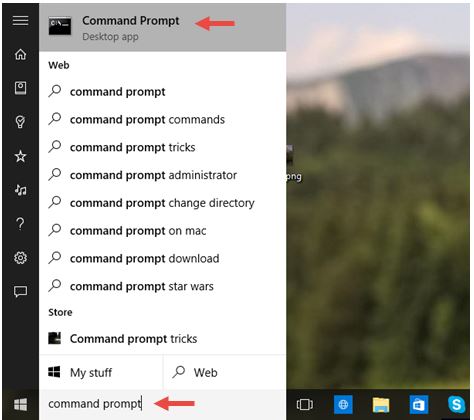
Launch The Command Prompt From The Run Window:
- Launch the Command Prompt to use the Run window (press Win+R on your keyboard to open it).
- Then, type cmd press Enter.
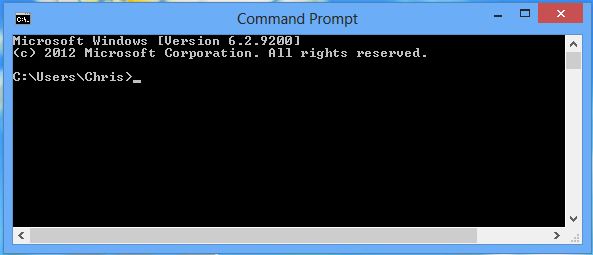
You can find your clients network IP address. The ipconfig command is a fast way of determining your computer’s IP address and other information, such as the address of its default gateway — useful if you want to know the IP address of your clients router’s web interface. It’s also useful in releasing and renewing your the IP Address on a computer running Windows.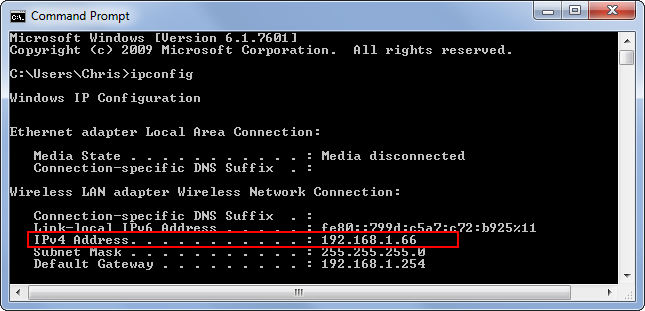
- Type ipconfig into a Command Prompt window.
- Read the IPv4 Address and note the Address.
- Type ipconfig again.
- Hit the Space Bar once.
- Type the forward slash once ( / )
- Type in release just after the forward slash. (e.g. ipconfig /release )
- Hit Enter on the Keyboard.
- Type in ipconfig /renew
- Hit Enter on the Keyboard.
The IP Schema zeroes out with the release command and renews the IP Address after you run the renew command.
Further Resources: