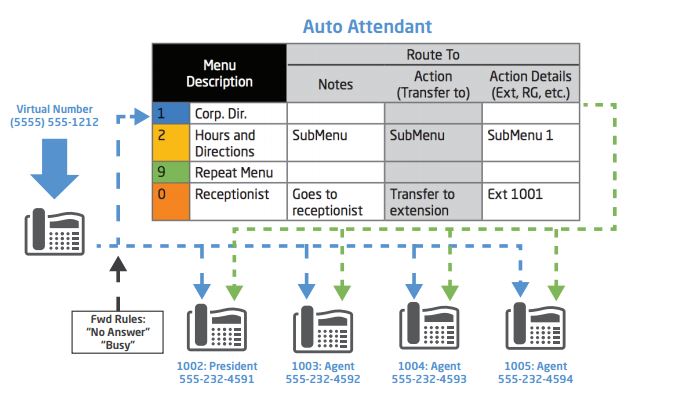The small office setup is mostly what we encounter when working with YES! Communities.
This example will show you how to set up your office to have a receptionist answer most calls live, but have the Auto Attendant assist during peak call hours, or after your business has closed.
Before You Begin:
Look at the pictures bellow for reference.
Key Concepts:
Live answer by a receptionist — Using “Busy” and “No Answer” forward rules to get to the Auto Attendant — Considering caller ID options.
Set Up Notes:
- Decide which extension will be the receptionist a. Set the “Busy” and “No Answer” forward rules to go to the Auto Attendant.
- Configure your Auto Attendant hours of operation and time-schedules a. Add your options, including your Ring Groups, to the Auto Attendant 3.
- Record or upload your Auto Attendant messages 4.
- Set the Virtual Number to point at the receptionist’s extension
Other Tips:
- To have calls go right to the Auto Attendant on-the-fly, toggle “Do Not Disturb” on/off on the receptionist’s extension
- Decide whether each phone should show its own Caller ID or the Caller ID of the main Virtual Number (this can be changed anytime)