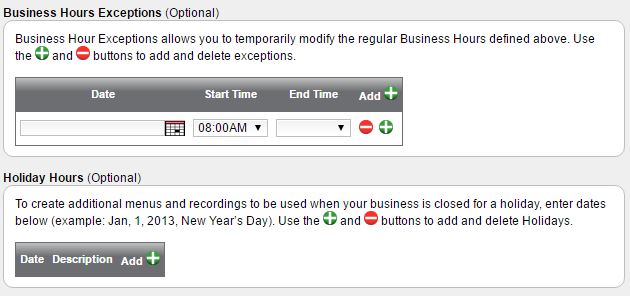Business Hours exceptions allow you to temporarily adjust “normal business hours” schedule for a given date.
This is useful if you sometimes have shorter working hours due to company events. For example, your normal business hours schedule is set from 8am to 5pm, but next Monday, your office will be out at a business conference until 2pm. You can set an exception for 2pm until 5pm—this will override your normal hours and allow the after-hours rules and greeting to be played until 2pm. After that, your normal schedules and rules will automatically be applied.
Note: To skip configuration, simply leave the fields blank and click on Next.
To define an exception:
1. Select the date you want the exception to take place by clicking on the calendar icon or entering text. The format is MM/DD/YYYY.
2. Define a range of hours. You must enter a value for both a start and an end time for each date that has been selected. The proper format for entering a time is either HOUR A/P (8a or 3p) or HH:MM:AM/PM (8:00am)
3. Add additional exceptions, if needed, by clicking the [+] icon and following steps 1 and 2.
4. Remove unwanted exceptions by clicking the [-] icon.
5. Click Next to continue or Prev to return to Business Hours
Click Here for Holiday Hours Instructions