Reported Problem – Lost password to get into the 8X8 Virtual Office
Overview
Your Virtual Office password can be reset through any of the Virtual Office apps. This login and password reset process applies to Virtual Office Online, Virtual Office Desktop, and Virtual Office Mobile. For added security, you may optionally set a security question requirement for password resets.
For more assistance with this issue, please consult your phone system or IT administrator.
To reset your Virtual Office password
- Access Virtual Office at https://login.8×8.com/.
- If prompted, review the License Agreement and click I Agree.
- In the lower right of the Log In screen, click Help.
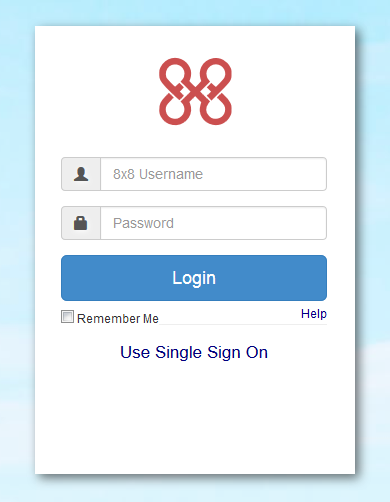
- On the Log in Help page, enter your Username. (The default username is the email address associated with the User Profile. However, you may also be able to find your username by reviewing the extension welcome email sent when your profile was first created.)
- Click Send. An email will be sent to the email address associated with this User Profile.
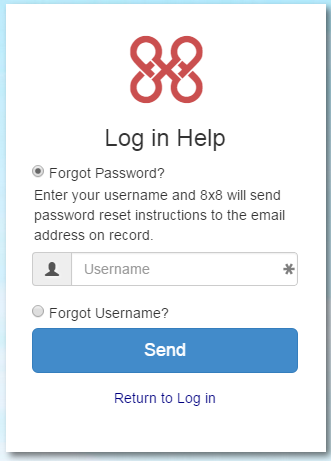
- Look in your email for 8×8 Password Reset Request from 8×8 Customer Support. (If you cannot find it, check your spam folder.)
- Follow the directions in the email and click the link to reset your password.
- In the 8×8 Reset Password window, answer your security question and click Submit to proceed. (If you have not set a security question, continue below.)
- Enter and confirm your new password. Your password must:
- Contain 8-25 characters
- Include both lower and uppercase letters
- Include numbers
- Include at least 1 of these special characters: ~ @ # $ ^ * + – = | : ; ? < > &
- Have no spaces
- Be different from your username
- Click Submit. You will see a message confirming that your password has successfully updated.
- Return to Virtual Office to sign in and use the system.
