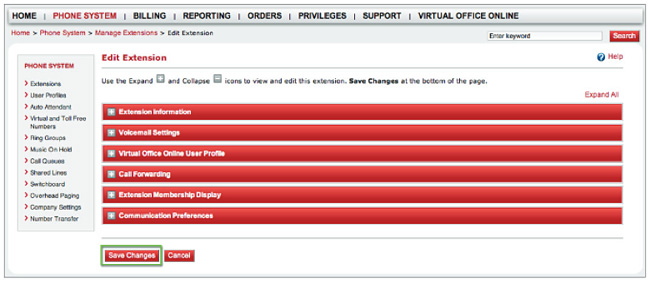How to Add Extension Details for YES Client SVC in Account Manager
After a User Profile has been assigned, extension user details such as Caller ID or Voicemail Settings can be edited by the system administrator in Account Manager. Some details, such as name and email address may only be edited by the system administrator in Account Manager at the User Profile level. Caller ID name may be edited by the user in the Virtual Office Desktop application (if permitted).
Edit a single extension
- Log in to Account Manager.
- On the top navigation bar, click Phone System > View All Extensions > View.
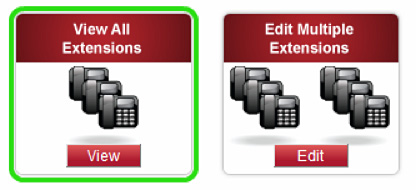
The Manage Extension page displays. - On the upper right hand side look for Extensions Per Page drop down menu and select the highest number available.

- On your web browser hit the F3 button on your keyboard for a search and then type in the phone number you are searching for so you can find it in the Extension List.

- Click Configure to the left of the extension you want to modify and the Configure Extension Sheet will open.

- Enter the First Name, Last Name an E-Mail Address associated with the phone number then click on the Configure Button.
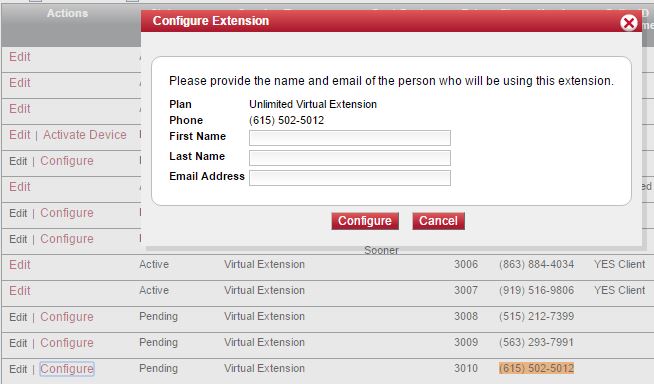
- On your web browser hit the F3 button on your keyboard for a search and then type in the phone number you are searching for so you can find it in the Extension List.
- Click Edit to the left of the extension you want to modify.
- On the Edit Extension page, you will see a list of values that can be edited, based on your particular service plan. Use the + icons to view and edit the folowing:
- Open the Extension Information
- Type in the First Name “YES Client” and in the Last Name “SVC“.
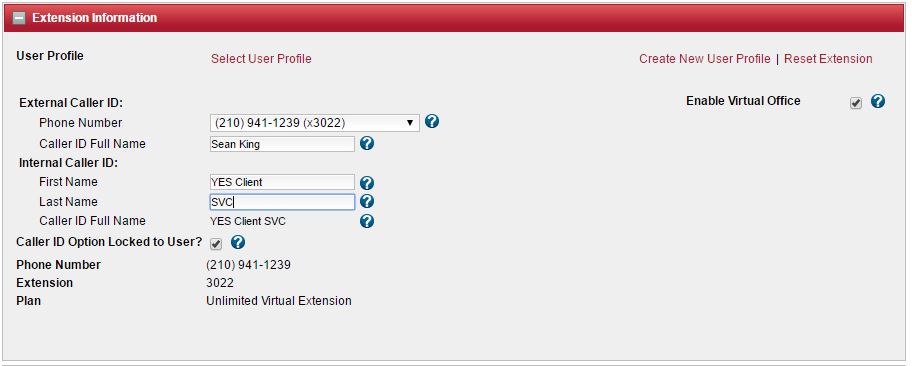
- Open Call Forwarding
- Click in and check the Forward to External or Extension checkbox then enter the phone number this Extension needs to forward to.
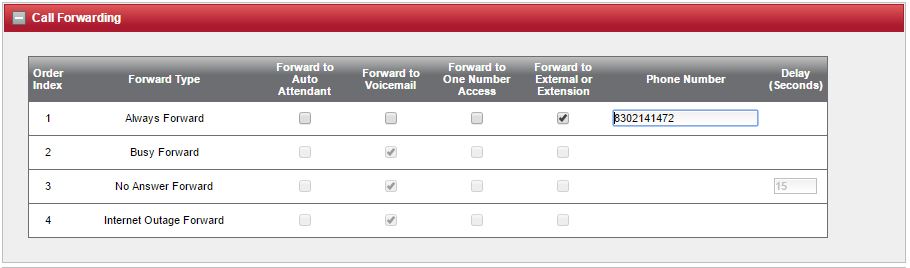
- Click Save Changes at the bottom of the page.
Further Resources: