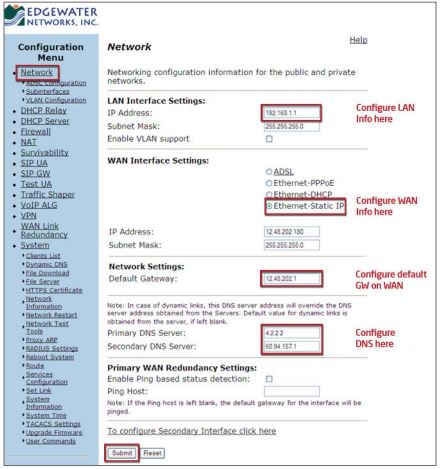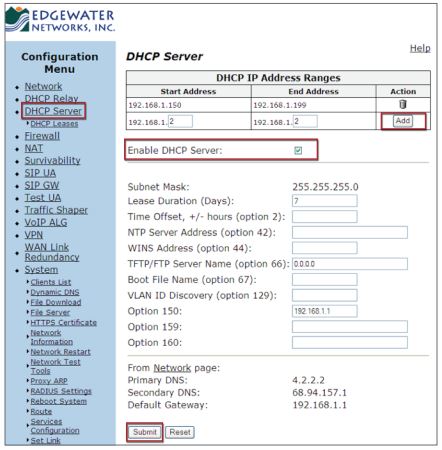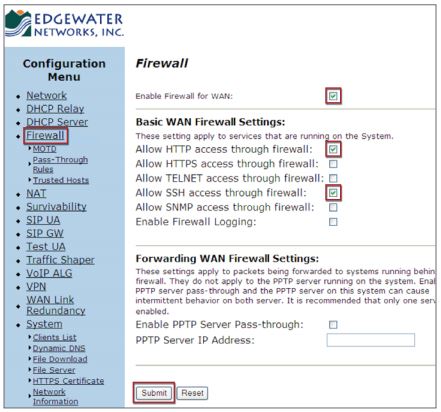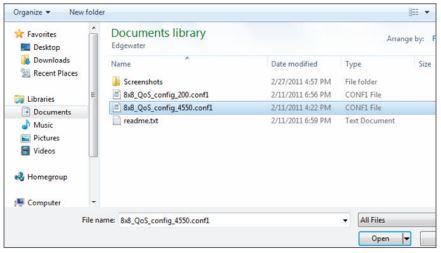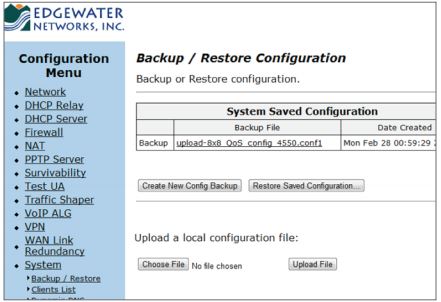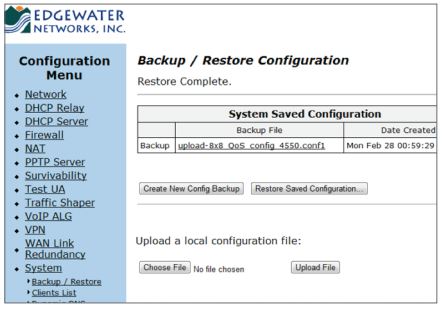EdgeMarc 250w router for the home office to small business environment.
Edgewater Routers User Guide – Click Below
Edgewater 250w Router on-line (Password is needed and no changes should be made to a live router)
Basic Setup of the 250w, 200AE1 and 4550 (Router Access via Web Browser)
1. Connect your PC or Laptop to LAN port 1 on the 250w or 4550 router or to LAN port 4 on the 200AE1 router.
2. Connect your router WAN port to an Internet connection.
3. Power up your router.
4. Open a browser and point it to http://192.168.1.1 The following screen appears:
5. Type root in the User Name field and default in the Password field and click on Log In. The system screen appears.
Standard Configuration Settings
This section describes standard configuration settings available on your router. These settings will manage your connection to the Internet (provided by your Internet Service Provider). Your ISP will provide your settings for connecting to the Internet. For detailed treatment of all the settings and advanced settings available, refer to the EdgeMarc Voice Operating System (VOS) Manual on page 3
Network
Use this page to configure the LAN interface, the WAN interface (including interface type), the default gateway, and DNS settings.
DHCP Server
Use this page to define the DHCP server on the router. If you change the LAN subnet on the router, you must come here to configure new IP address ranges so that the router can serve out IP addresses in the new LAN block.
Firewall
On the Firewall page, enable HTTP and SSH access through the firewall to allow remote management of the router.
Restoring the Router to 8×8 Default QoS Settings Configuration Note:
If your router does not have the 8×8 default configuration pre-installed or if you need to reinstall it because the settings have been damaged, download the file for the appropriate router at: http://www.8×8.com/support/BusinessSupport/Downloads.aspx. There will be two files to download for your router model, one is optimized for networks that have 2-way live voice plus data traffic. The other file is optimized for networks that have both 2-way live voice and 2-way live video. (Either file works fine with 1-way or streaming video). You may keep these file on hand along with your own router settings and configuration backups in case you need to restore your EdgeMarc router to the default configuration. Restoring the router to the 8×8 default configuration will overwrite your current custom configuration; so be sure to make backups of your good working configurations along the way.
1. Under System in the left column, click Backup/Restore.
The Backup/Restore screen appears:
2. Click Choose File to upload the appropriate 8×8 default configuration file.
3. Select the appropriate 8×8 default configuration file for your model of router and click Open.
4. Click Upload File
The 8×8 default configuration file appears as the backup file.
5. Click Restore Saved Configuration.
6. The 8×8 default configuration is now loaded on your EdgeMarc router.