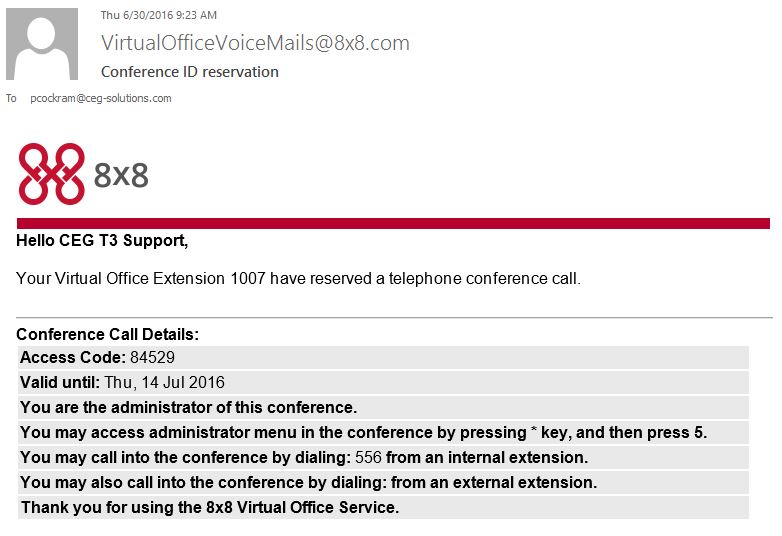Conference bridges allow users to schedule and manage pre-planned conference calls.
Once in progress, up to 15 participants are able to call in and join without being manually added in.
Set Up a Conference Bridge:
- Dial 556 from your 8×8 extension.
- At the menu, press 2 to create a conference.
- Enter your extension number, then press #.
- Enter your voicemail password, then press #.
- Select the type of conference you would like:
- Expires in 2 weeks.
- Non-expiring.
- Custom expiration date.
- Optional: Press * for Announce options.
- Announce participants by name.
- Announce participants with a beep tone.
- Mute participants announcement.
- A voice playback will advise you of the conference access code and expiration date (if applicable).
Email Confirmation: A confirmation email will be sent to the email address associated with your extension. To let participants know about the conference, edit this email to include date and time of the call, call details and dial-in instructions, if needed. Then send it to your conference participants.
Forward this Email Template to all Participants:
Replace the RED in this Email Template to the relevant participants on Subject Matter for the Conference Call.
Subject:
Conference Call Invite regarding Subject Matter
Copy and Paste Bellow:
Hello Everyone.
Today’s meeting regarding MECP’s or Maintenance Emergency Cell Phones:
Below are instructions on how to join the Conference Call CEG has setup for your convenience.
To join today’s meeting please call (303) 639-5000
- Press 5 at the menu
- Enter Access Code: 84529 and then press #
- State your name then press #
You will now be in the Conference Call.
Participants:
- Name of Attendee
- Name of Attendee
- Name of Attendee
- Name of Attendee
- …
Thanks
Join a Conference Bridge from an 8×8 extension:
- From your 8×8 extension, dial 556.
- At the menu, press 1 to enter the conference.
- Enter the access code provided in the email confirmation, then press #.
- State your name (if prompted).
Join a Conference Bridge as an External Participant from a non-8×8 number:
- Dialing in via an option in your Auto Attendant.* If your Auto Attendant is set up so that one of the greeting options points to the conference bridge, outside participants join by:
- Dialing your main number.
- Selecting the menu option that corresponds to the Conference Bridge. For example:
- “Press Option X to join the conference bridge.”
- Entering their access code and recording their name for announcement.
- Adding Participants by Dialing Out (administrator only; international dial out not permitted):
- Press * and wait for the recording to play. (You must wait and allow the recording to fully play.)
- Press 5 to enter the administrator mode.
- At prompt, enter your administrator (voicemail) password, then press #.
- Press 2 to add a participant to the conference.
- At prompt, enter the phone number of the participant you wish to add.
- Transferring an incoming call to 556. (This should be a “blind transfer,” which puts the transferred party into the conference without introducing the transferring party. Please refer to your device documentation for instructions on completing a blind transfer.)
- Using a Dial-in (Virtual) Number: If you want a direct dial-in number for external conference participants, you can purchase a regular or toll-free number from 8×8. These Virtual Numbers cost as low as $4.99 per month. Once you have one of these numbers assigned to your conference bridge, you can use it as your regular conference bridge dial-in in number for outside callers.
*Note: To allow participants to dial in to a conference call through your Auto Attendant, you must first configure the Auto Attendant with a Conference Bridge option. See Resource – Configure Auto Attendant
Participant Options While in a Conference:
Push * for additional Options in Conference
- Press 1 to list participants in the conference
- Press * to return to the conference
- Press 9 to leave the conference
- Press 5 to enter Administrator Mode
Administrator Mode Options in a Conference:
- While in the conference press * and wait for the recording to play.
- Press 5 to enter Administrator Mode.
- Enter voicemail password.
- Press 1 to list participants in the conference
- Press 2 to add a participant to the conference
- Press 3 to drop a participant from the conference
- Press 4 to announce participant by name
- Press 5 to announce participant by beep tone
- Press 6 to mute Participant Announcements
- Press 7 to mute a participant
- Press 8 to unmute a participant
- Press * to return to the conference
- Press 9 to leave the conferenc
Further Resources: