Getting the FreshDesk daily ticket pull.
Watch Video on how to pull a daily FD ticket report.
- Go to FreshDesk https://ceg.freshdesk.com/helpdesk/tickets
- On the FreshDesk Toolbar Click on Tickets

- You must have All Tickets selected on this drop down menu.
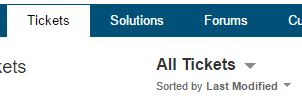
- Click on the Export link in the upper right hand corner.
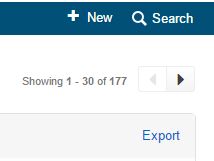
- The Export Management Tool will load on top of the page and you will need to select the “Select all fields” radio button.
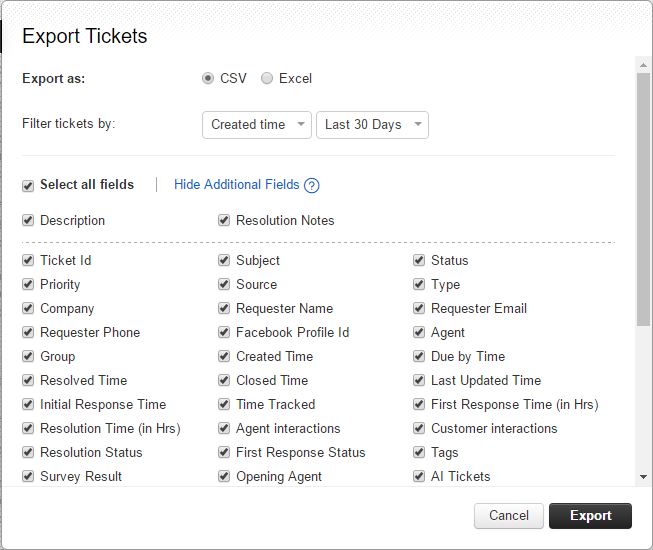
- Select and change the report range by selecting “Filter tickets by“
- Click on the “Last 30 Days” drop down menu.
- Change the “Last 30 Days” to “Set Date” in the drop down menu.
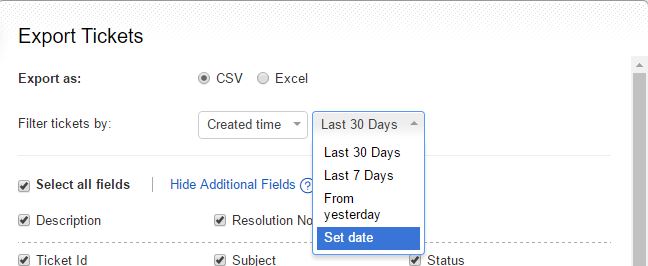
- Set the data range from Jan. 1 2015 to the current date.
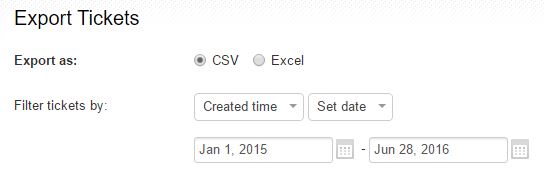
- You must “Export as” a CSV document.
- Click on the
 on the bottom left of the Export Management Tool.
on the bottom left of the Export Management Tool. - The FreshDesk Report will be sent to your email (or the email associated with the account you are logged into with FreshDesk at the time of the export).
- Open your email and click on the link sent to you by FreshDesk.
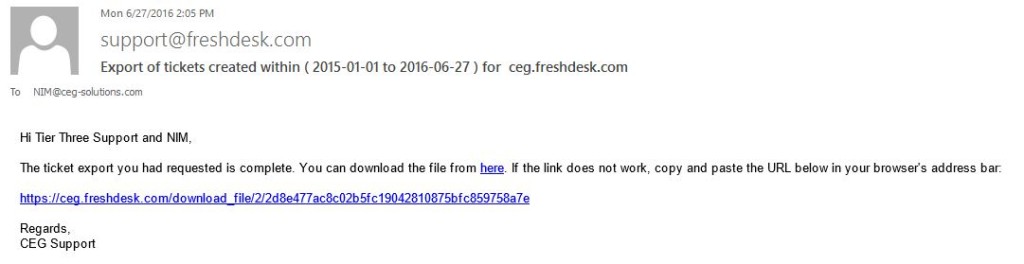
- Save the downloadable object (Excel Spreadsheet) into a folder on the server X:\Freshdesk Reports\Daily Ticket Pull.
- Save in a folder named after the Current Month.
- If there is no folder appropriately named, make a folder and name it. Use naming convention in the previous folders.
Further Resources:
